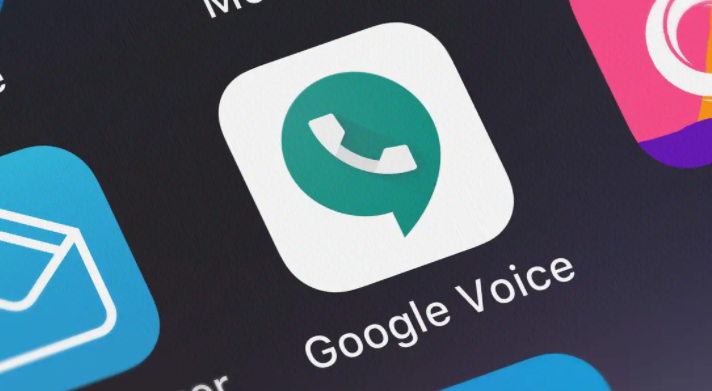Google voice three way calling 2024
We are living in extraordinary times. Outsourcing labor and employing remote workers has become the standard, and it has become essential for organizations to maintain uninterrupted operations.
Conference calling has fast become one of the most valuable tools in any corporate setting as a result of all of these changes.
You can utilize conference calling to stay in touch with your team members and ensure that daily business activities go off without a hitch, in addition to the normal client meetings.
However, deciding on the ideal solution for your company’s needs might be difficult. After all, there are a plethora of conference calling services available.
What are Conference Calls and How Do They Work?
Conference calls are a type of telephone call where many people participate in a conversation over the phone.
Conference calls are used by businesses, organizations, and educational institutions to discuss topics such as strategy, planning, or marketing.
The participants in a conference call can be divided into three groups:
1) the host of the conference call (the person who initiates and manages the conversation)
2) the participants who dial into the conference call (the people who are listening to or participating in the conversation)
3) those outside of this group who are listening to or participating in one side of the conversation. In most cases, these individuals will be on a separate line from everyone else on this conference call.
Use Cases for Conference Calls
A conference call is a type of phone call that involves multiple people who are in different locations.
Conference calls are used by businesses to discuss topics face-to-face, but the call is also helpful for people who want to stay in touch with friends and family without being physically present.
The use of conference calls has increased significantly over the past few years and there are now many different types of conference calls available.
Google Voice is a free option that allows you to simultaneously talk on the phone in four different conference calls. The best part? It’s free.
What is Google Voice Conference Calling?
A conference call is an audio or video call with several people on it. Google Voice allows you to host and participate in conference calls.
The meeting can be joined by dialing a number that will connect them to a conference bridge. This bridge is made up of virtual rooms in which numerous persons can host or participate in meetings.
To finish conference calls, Google Voice leverages Google Hangouts, but you don’t need a separate, dedicated conference line in either app to host or join the calls. When you use Google Voice to make a conference call, you’ll have a dedicated location within your account where you can host a conference call from anywhere at any time.
READ: How to Recover Hacked Facebook Account Without Email
Tools Needed for Google Voice Conference Calling
Now that we’ve discussed what a conference call is, let’s take a look at what you’ll need to make one.
Google Voice Account
Make sure you obtain a Google account if you’re one of the few people who doesn’t already have one.
You must be logged into your Google account before you can set up a conference call. After that, you can create a Google Voice number for yourself.
If you don’t have a Google Voice account, you can create one here. I’ve figured it out. Simply follow the steps below to get started:
-
Visit Google Voice’s official website. You can also use your web browser to go to https://voice.google.com/.
-
You have two options from there: For Personal Use or For Business.
-
When you select For Personal Use, you’ll be presented with three options: iOS, Android, and online. When you select these options, you’ll be prompted to create a Google Voice number for your account, which you may accomplish by selecting any nearby location from the dropdown menu.
-
Any of the numbers on the list can be chosen. You must now authenticate your existing phone number, so go to the next screen and select Verify.
-
Fill up your phone number in the prompted box, and then confirm it with a six-digit code sent to your phone. The inbound call will then be sent to the phone number you provided.
-
After you’ve completed the verification, click Claim to enable call forwarding to your phone.
-
Finally, choose Finish to complete the process.
When you click For Business, on the other hand, you’ll be taken to a page with a Get Started button.
When you click the button, three pricing options will appear: Starter, Standard, and Premier. Choose the one that appears to be the best fit for your company’s needs.
You can sign up with your Google email address after activation.
Any Device to Make the Google Voice Calls
You can use iOS and Android devices for Google Voice conferencing calling. It’s either a mobile phone, computer, or tablet.
A Stable Internet Connection
Although it isn’t really a tool, having a stable internet connection is essential for making and receiving Google Voice calls.
Because Google Voice is cloud-based, all of its functions are stored in the cloud, or on the internet. It’s why, in order to utilize Google Voice, you’ll need to be connected to the internet.
To ensure that your conference runs smoothly, I highly recommend acquiring a robust internet connection. This applies to everyone entering the conference because any participant with a poor connection may experience audio and visual lags, lowering call quality.
How To Make A Google Voice Conference Call
-
At a specified time, help each conference call participant to connect their call with you.
-
As each member calls in, simply answer the calls and Press 5 to add them to the discussion.
-
That’s it! Don’t forget you have a four-caller max (including you.)
If you need to create a larger conference call, however, I strongly advise you to use join.me. It’s quick and easy to use, and it can accommodate up to 250 people at once. Because the bridge number is not toll-free, I recommend utilizing Google Voice or Gmail with join.me. Google Voice, on the other hand, is perfect for smaller conference calls.
Tricks for Google Voice Conference Calling
Here are my top five tips to improve Google Voice conference calling experience.
Make Sure Everyone Knows About the Conference Call
Conference calls are notoriously long, which is why everyone should clear their schedules before dialing in. It’s also why you need to make sure everyone is aware of the conference call ahead of time.
Furthermore, participants will be aware of when and how to call your Google phone number. You can add each successive call by pressing 5 while on a call.
Before sending out invites to your guests, you may create a Google Calendar invite and add Google Voice Conference Calling as an event. Alternatively, you can send them a note or email announcing your intention to arrange a conference call.
It’s entirely up to you.
Customize Day-to-Day Workflows
For tailoring everyday procedures around scheduled conference calls, Google Voice can be quite useful. It comes with an admin control center where you can configure number assignments, porting, auto attendance, call forwarding, and reeling all from one place.
With a few clicks, you can allocate one of your Google Voice numbers to different individuals.
Keep in mind that the platform isn’t compatible with any software that isn’t part of the Google family. As a result, don’t expect any CRM, helpdesk, or other app integrations.
Link More Phone Numbers
Users of Google Voice can make and receive calls and texts using any phone number. You can link up to six different phone numbers to your Google Voice account, but you can’t attach numbers that have already been linked to another Google Voice account.
Here’s how to add a new phone number to your Google Voice account:
-
Go to Settings in your account after you’ve logged in.
-
From the Linked Number menu, choose New Linked Number and input the new phone number you’d like to link here.
-
A six-digit code will be sent to that number by Google. For a cell number, you’ll get a text, and for a landline number, you’ll get a call. In Google Voice, type in that code.
-
Select the Verify option.
-
That’s all there is to it! You’ve successfully added a new phone number to Google Voice.
Detect and Deflect Spam
Spam calls irritate no one—not me, not you.
However, with a growing amount of scammers and spammers employing spam to obtain your personal information, they’ve become commonplace. Spam not only exposes your staff to possible scams, but it also reduces productivity.
When using Google Voice for conference calls, you won’t have to worry about spam.
To automatically screen spam calls, the service employs artificial intelligence technologies. Another feature of your Google Voice app allows you to view your spam calls, messages, and voicemails.
Consider it your Gmail spam folder.
Record Calls for Future Use
Google Voice features a convenient call recording option that can be activated with a single click.
Once all of the participants are on the line, simply dial the number 4 on your dial pad. All call participants will hear an automated announcement advising that the call is being recorded.
To stop the recording, press the number 4 once more. To stop the recording, you can just end the call.
In your voicemail tab, you may access and listen to all of your call recordings. This can be valuable for future reference, so you can refer back to it if you forget something crucial that was stated during the conference call.
How to make a conference call with google voice- Step by step overview
This article will walk you through the steps to make a conference call with Google Voice.
Each step is separated by a heading and an image to help you along the way.
Step 1: Sign up for Google Voice
Step 2: Download the app on your phone
Step 3: Make your first call
Step 4: Use your free credit
How to Win Powerball Jackpot: Winning Numbers 2024
Google Voice Features That Can Improve Your Conference Call Experience
Conference calls are a common way of communicating with colleagues and clients, but they can be challenging to handle.
Some Google voice features that can improve your conference call experience are:
– Call forwarding – this lets you send one line of the call to your mobile phone.
– Voicemail transcription – this service transcribes voicemails for you.
– Call screening – this feature lets you screen out certain people in the conference call.
How to Make a Google Voice Call With an iPhone or Android Phone
This guide will show you how to make a Google Voice call using your iPhone or Android phone.
First, open the Google Voice app on your iPhone or Android phone.
Next, tap the “Call” button in the bottom left corner of the screen.
Now, tap on the “+” icon in the top left corner of the screen.
You’ll be asked to enter a number that you want to call with Google Voice. Enter your own telephone number and tap “Call.” You can also use this menu to add other numbers that you want to call with Google Voice.
How to set up your Google Voice account
Setting up your Google Voice account is easy. The steps below will help you create your account and get started with it.
1) Go to the Google Voice website,
2) Click on “Get a free number” at the top of the screen,
3) Choose a phone number from the list,
4) Fill in your personal information and click on “Next”.
why a conference call is important?
Conference calls are important to keep communication with your team, partners, and clients. It can also be a great way of getting information about the latest developments in your industry.
Conference calls are important for many reasons including:
– keeping communication with your team, partners, and clients
– staying up to date on the latest trends in your industry
– gathering information about what other companies are doing
which free conference call service is best?
There are a lot of free conference call services available on the internet, but which one is best?
For starters, there are many free conference call services available on the internet. You can find them all over the web, in social media and even in your email inbox. While most of these services are free, some require you to pay for a premium membership or sign up for a monthly subscription.
what is conference call etiquette?
Conference calls are a great way to collaborate with colleagues, but they can also be a bit of an inconvenience. There are many guidelines that should be followed during a conference call, such as avoiding distractions and being mindful of your voice.
Conference calls can be stressful for both the person on the call and those listening in. This is because there are many things that can distract you and cause you to lose focus on the conversation at hand. It is important to have conference call etiquette so that everyone can have a productive experience.
how to conference call on WhatsApp
If you want to conference call on WhatsApp, all you need is a group of people who are on the same WhatsApp group.
Whatsapp is a popular instant messaging app that has become the go-to app for many people. It is also one of the most used apps for business communication and collaboration.
The best way to do this is by adding your participants to your group and then inviting them on the call via WhatsApp’s “call” feature.